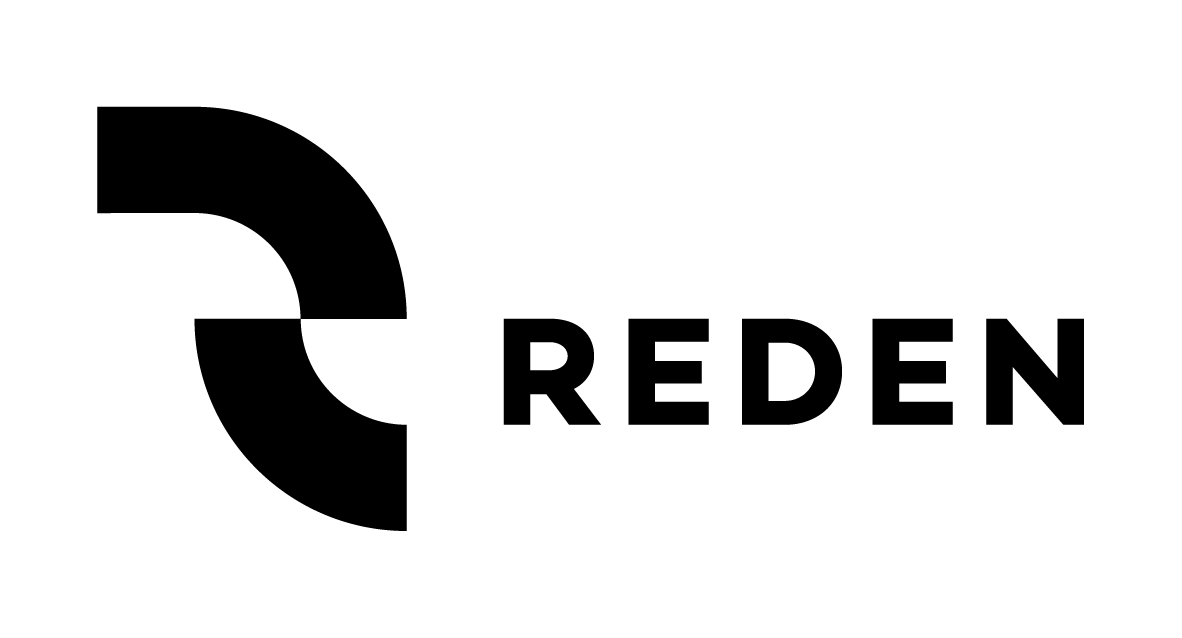Reves DSE offers you the option to control who has access to your models and projects. This section will explain how to go about protecting the model you created and how to access a protected model that someone else shared with you. To protect your model or to access a protected model, you must be logged in with your Reves account.
•
Protecting your model
You can control who can access your model and what they can do with by following these steps:
- Make sure you are logged in with your Reves account
- Select File, Model security…, or click Model security…
 in the toolbar.
in the toolbar.
The Protect the model dialog appears. - Check the Protect the model box.
The Owner field is automatically filled in with your Reves account. - Add the users you want to have access by clicking the Add… button and specifying the user’s email address in the dialog.
 |
Specify either the full email address, or use a wildcard character * to set the access for a range of users (for example, enter *@yourcompany.com for everyone in your company). |
- Set the permission for each user you add by selecting the user role you want to assign to them.
•
Permission
The access a user has to a model is determined by the role they are assigned in the Permission part of the Protect the model dialog:
- Manager – The user has full access to the model and can control access to the model for other users as well.
- Developer – The user has full access to the model, but cannot control access for other users.
- Developer, limited – The user can view the knowledge in the model, but cannot edit it. The user can view existing solution sets and generate new ones.
- User – The user cannot view or edit the knowledge in the model. The user can view existing solution sets and generate new ones.
- User, limited – The user can only view existing solutions sets and cannot generate new ones.
- None – The user has no access. This is the initial setting.